This is a quick tip I learned yesterday. I upgraded to Windows 10 from XP recently because I needed to be able to run Visual Studio 2015. Thankfully, I managed to do it before October 1st.
I noticed that the mouse doesn't respond to clicks right after I've typed. I would be typing in a Word document, click to place the cursor inside another paragraph, and then start typing again, only to find that the cursor had remained in the first paragraph!!! This naturally drove me crazy. I noticed the same problem when typing into Calculator (which, in Windows 10, is a Universal App.) Calculator wouldn't respond to clicks immediately after entering numbers.
I normally use LibreOffice and Office Online (both free) because Microsoft Office is expensive. I thought, "Ok, maybe LibreOffice isn't well written." But Calculator behaved the same way. Likewise, I thought, "Well, it is a Universal App, so it has to be written in some sort of universal language and run on an emulator in order to be ported between x86 (PC and tablet) and ARM (phone). Maybe the emulator is slow." One thing was sure: this certainly wasn't a problem on Windows XP!
But yesterday I found out that the problem stems from a new feature in Mouse settings (in the weird new settings window that replaces Control Panel.)
Here is a picture (you may want to click to enlarge it):
As you can see, I have already set it to "No delay (always on)." It had been set to "Medium delay."
Now that this is resolved, all programs, including Calculator and LibreOffice, are quite snappy. I now am a fan of the new Universal App system, but I still don't recommend upgrading to Windows 10 until more of the bugs and privacy issues are fixed.
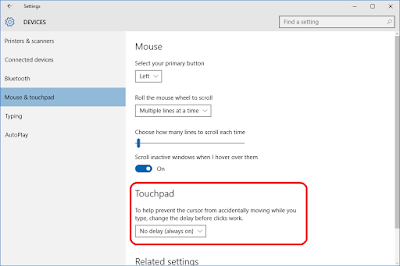
No comments:
Post a Comment